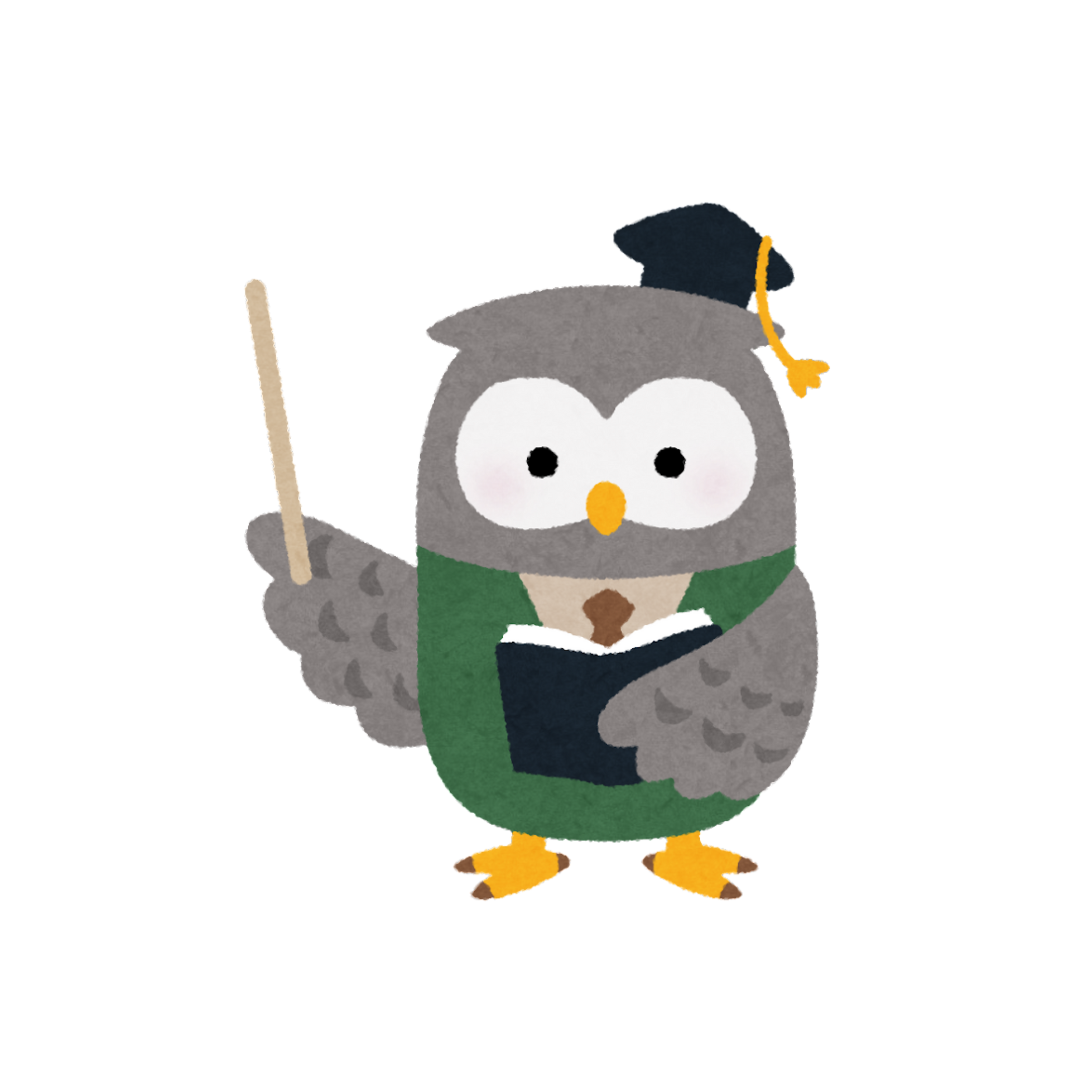Why Gmail is chosen more than other email providers? Imagine, you have a unique rainbow color key containing your name and password, thus with that same key, you may enter any door with rainbow colors. Those doors however can connect one another as long as you have those unique keys. The key is called the email, and those rainbow doors are called services, namely Gmail, Drive, Docs, and Sheets. Those services are part of Google Workspace, so whoever owns a Gmail account can access all services available in Google Workspace. We know how Gmail accounts work in Gmail for exchanging emails, but how does a Gmail account work around the Google Workspace Services such as Drive, Docs, and Sheets? Let’s break it down in the next section.
Login Gmail
We commonly use the Drive to store files and share them through an email body as an attachment. We also can share Drive files to another domain even though they don’t have a Gmail account. Here is the step-by-step guide on how to send email attachments from Drive in Gmail.
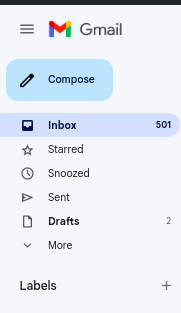
Go to Gmail and left-click Compose on the top left of the Gmail page to send an email.
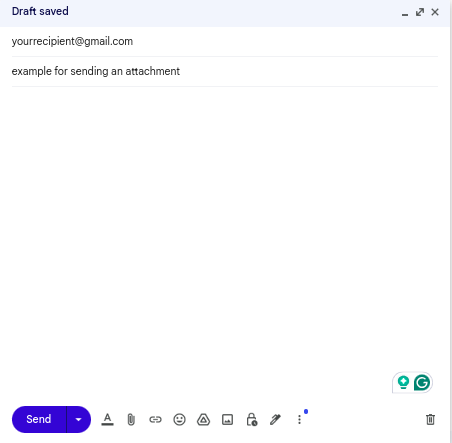
A blank page will pop up on the right-bottom of the Gmail page. This blank page composes a New Message. Insert the ‘To:’ field with a recipient email account and write ‘Subject:’ with the purpose of the email. Then you may click the Drive icon on the bottom of the blank page.
How To Use Drive?
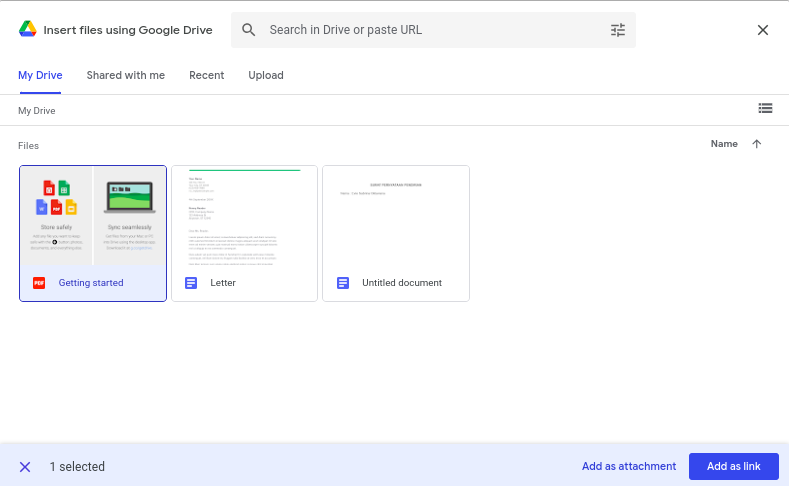
After clicking the Drive icon, this page will pop up. We can share files we own or the shared one. We can also upload a new file and store it to Drive then we may share it as an email attachment. For example, let’s choose one of the pdf files we create. Now click ‘Add as link’ to send it as a link or you may choose ‘Add as attachment’ to send it as an attachment.
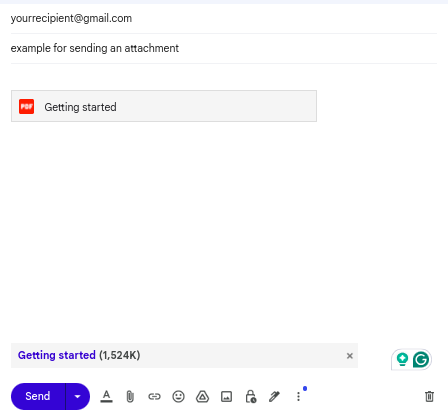
Choosing either as a link or an attachment only differs in their shape. The first one was to send it as a link, and the latter was sent as an attachment. Remember that both ways can be accessed without having a Gmail account.
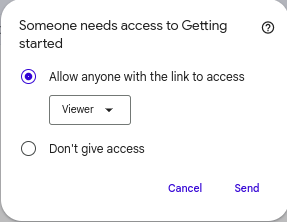
After you click Send this notification will show up. You may manage the permission for the files.
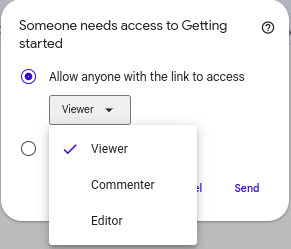
The recipient can View, Comment, or Edit the files depending on your permission setting. After that, you may click the send again.
That’s a simple way to share files from your Drive with others by email. Coming up next is how Drive connects with Sheets and Docs. Let’s break it down below.
Drive, Sheets, Docs
We previously learned that Drive can store various types of files. It can store videos, audio, PDFs, and any document, but how exactly Drive, Sheets and Docs work together?
Access Drive from the Gmail Page
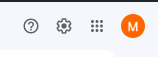
Go to the Gmail page and click the nine dots on the top right of the Gmail page to open Google Apps.
Then let’s click the Drive icon and be redirected to the Drive page like the picture below.
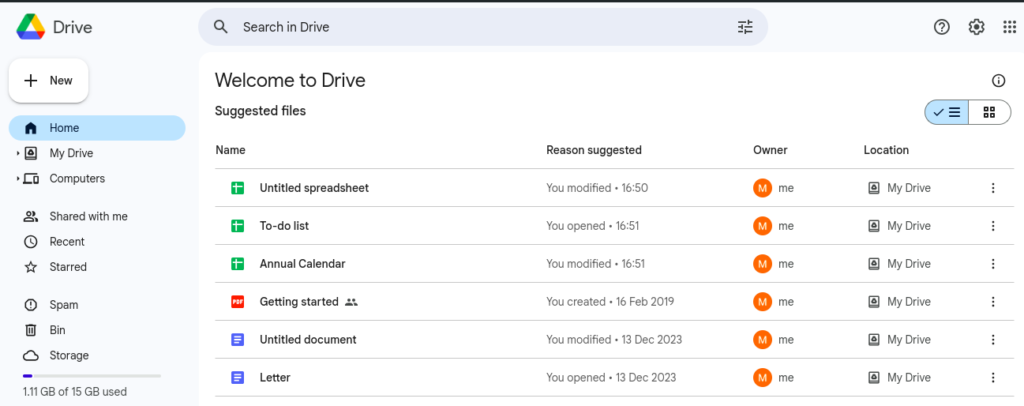
On the Drive page, we can see documents in many forms. Now let’s open the Docs page. We may access it through the previous nine dots next to the profile picture.
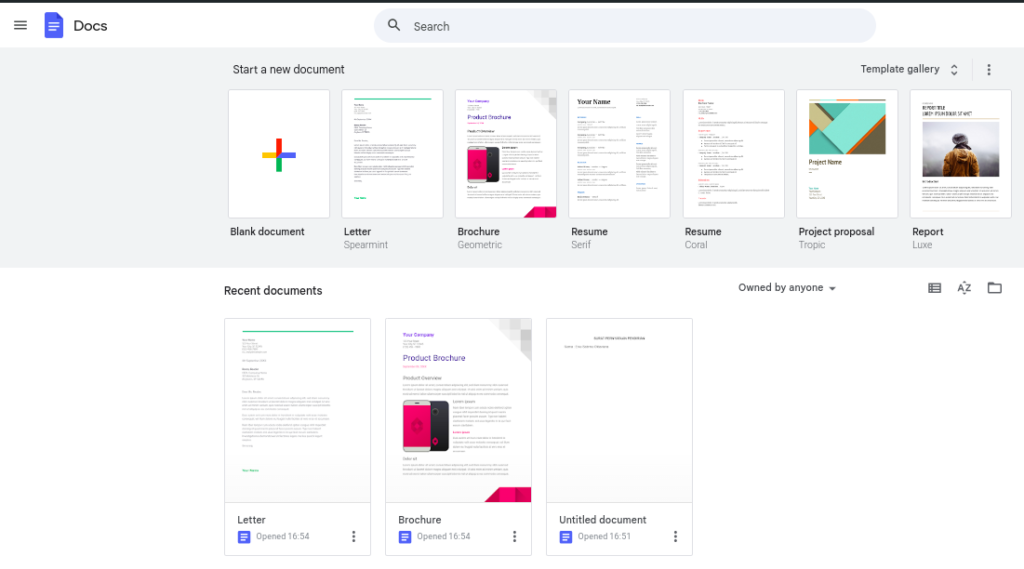
Above is the picture of the Docs page. We can see all our files on both Docs and Drive pages. As you may have noticed there is a Template Gallery feature in Google Docs, we will discuss how to use it in another post called: Grandparents Use Google Docs For What? But first, let’s move to the Sheets page.
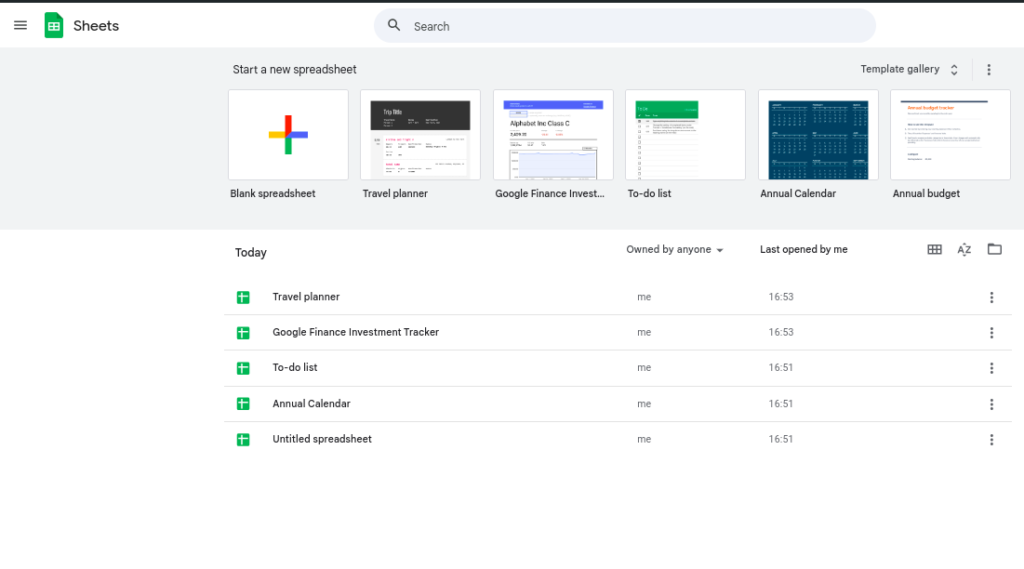
Above is the Sheets page that also shows all spreadsheets that you created. This is how Drive, Sheets, Docs, and Gmail work together, they are all part of Google Workspace Services and whenever you create docs from Docs and spreadsheets from Sheets, Drive will store your files safely. Then, whenever you need to share those files with anyone, you may access the files from Drive and send them through Gmail. That’s exactly why Google Workspace is the first choice for productivity. But how about the security? One account to rule them all will be devastated if you don’t use extra precautions. You might be surprised at how easily you may protect your account that even your grandpa could follow. Check my other post called “Help Your Grandparents Secure Their Email” to see how.