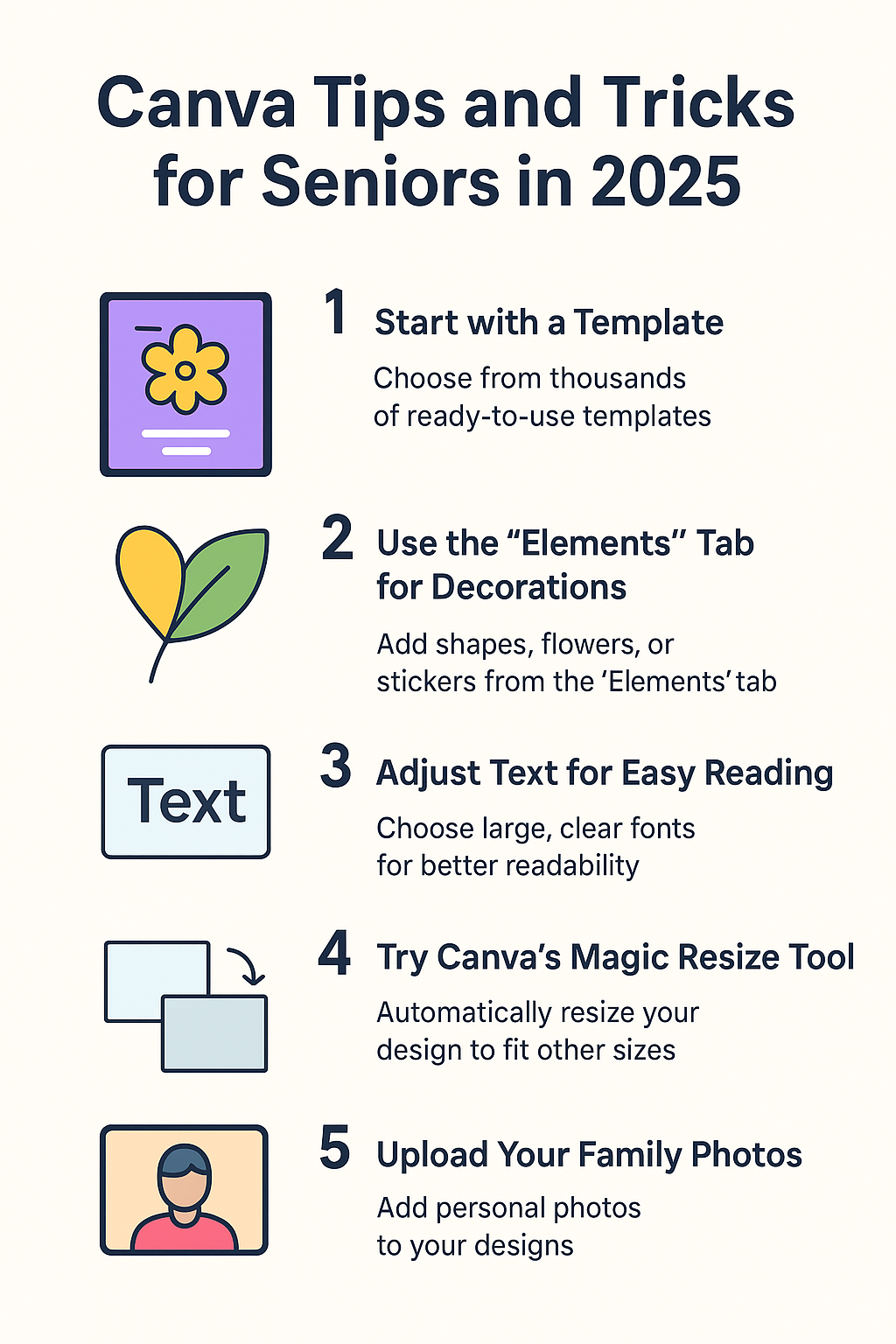
Why Canva is Perfect for Seniors
Canva has become one of the most popular online design tools because it’s easy to use — even for beginners. Seniors can use Canva to:
- Create greeting cards and invitations
- Make photo collages and posters
- Share beautiful images on social media
- Customize printable calendars or planners
It’s creative, fun, and helps you stay connected with family and friends!
Canva Tips and Tricks for Beginners
- Start with a Template
Canva offers thousands of ready-to-use templates.
Simply type what you want — like “Birthday Card” or “Photo Collage” — and pick one you like. You can easily change the colors, text, or pictures later.
💡 Tip: Don’t start from scratch. Templates save time and give you ideas instantly!
- Use the “Elements” Tab for Decorations
Want to make your card look lively? Try adding shapes, flowers, or stickers from the Elements tab. Search for “hearts,” “balloons,” or “frames,” and drag them into your design.
- Adjust Text for Easy Reading
Choose large, clear fonts like Arial or Montserrat so your text is easy to read.
You can change the font size or color in just one click.
👉 Large-print keyboards on Amazon make typing in Canva much easier!
- Try Canva’s Magic Resize Tool
If you want to use your design for both a flyer and a Facebook post, you don’t have to start over. Use the Magic Resize tool to automatically fit your design to another size.
- Upload Your Family Photos
Make your Canva project more personal by uploading family pictures. Click “Uploads” → “Upload from device” to add them to your design.
It’s perfect for family albums or birthday greetings!
👉 A tablet with a stylus can make dragging and resizing photos more natural. Check tablets for seniors on Amazon.
- Use Canva on a Tablet for Touch Control
Designing on a tablet is easier for many seniors because you can use your fingers to drag, tap, and zoom.
Canva’s mobile app works on Android and iPads.
- Save and Print Your Design
Once you’re done, click Download → PDF Print to save a high-quality version of your design. You can print it at home or in a shop.
If you want better results, use high-quality printing paper — check out photo printing paper on Amazon.
Bonus: Canva Pro for Seniors
Canva Pro unlocks more templates, fonts, and images. It’s optional, but if you enjoy designing regularly, it’s worth considering.
Final Thoughts
Canva makes it possible for seniors to express their creativity, make meaningful gifts, and stay digitally active — all without needing advanced tech skills.
With a few simple tricks, a tablet, and a large-print keyboard, you’ll be amazed at what you can design in minutes. So, don’t hesitate — open Canva today and start creating something beautiful!
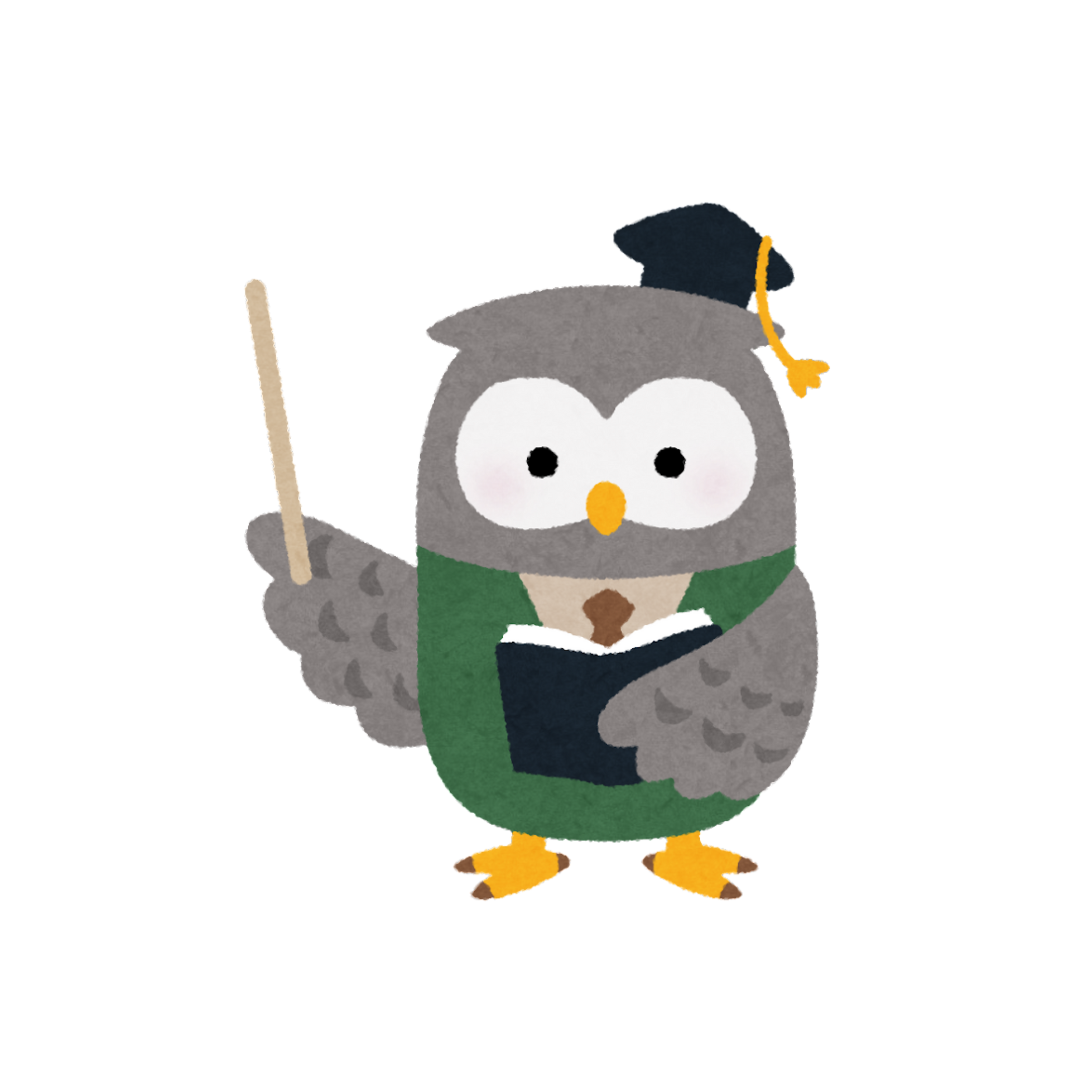
Leave a Reply