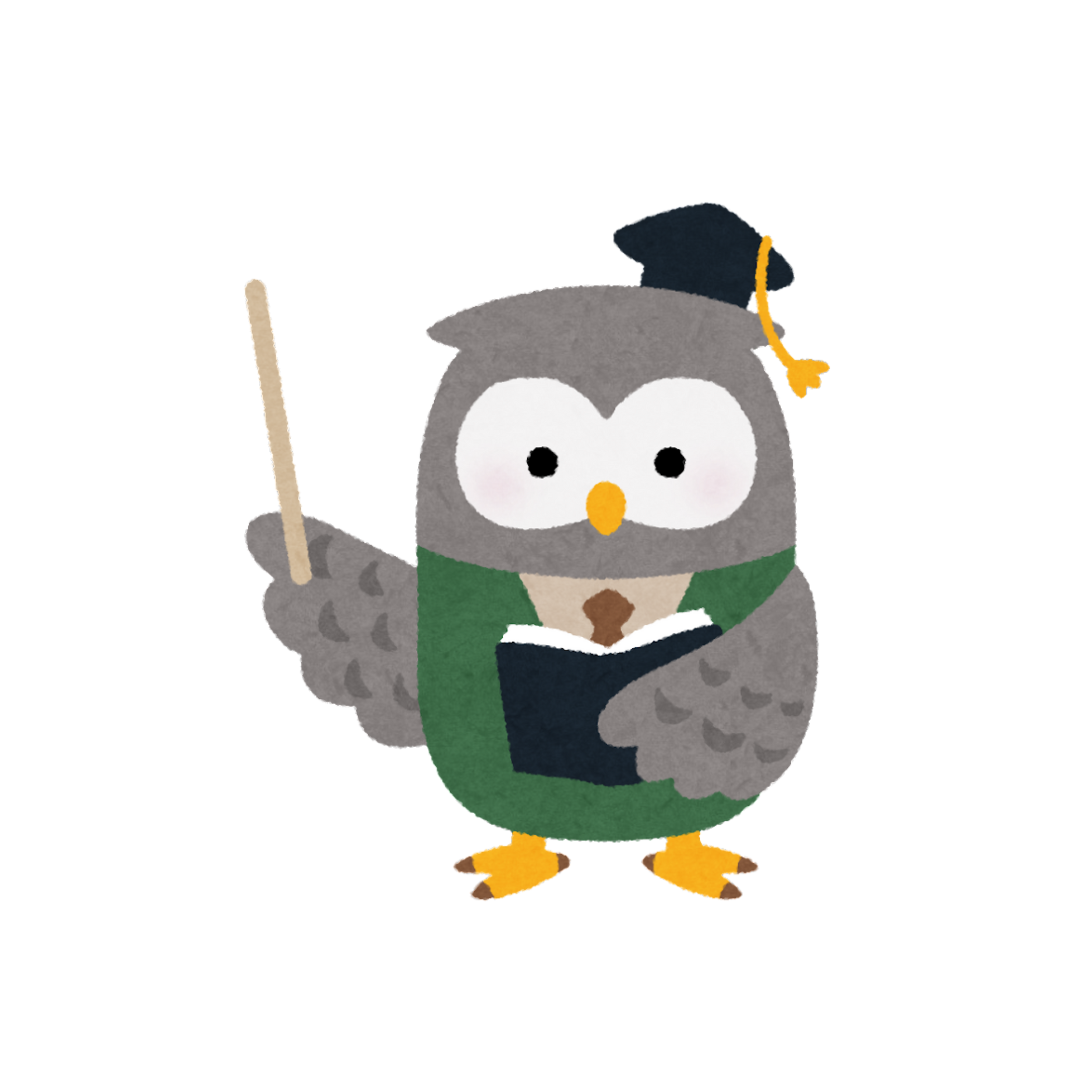Never Lose Your Memories With Custom Maps Made With Love and Google Maps. We may notice how Google Maps helps our everyday lives. We can find new places or simply get to our destination. But who knows that there’s so much you can do in Google Maps other than find your way? You can create your own maps. How? It’s actually a useful tool for someone who loves traveling. You can also put your pictures on your very own map, ain’t it cute? Here’s the guide to creating custom maps with Google Maps.
Step-by-Step Guide on Creating Custom Maps
First, you can type “Google My Maps” into your browser and click the first site that appears.
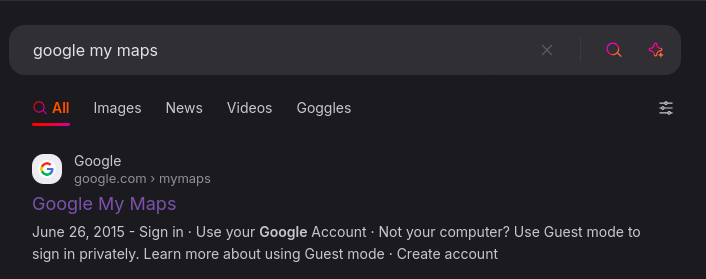
Then, you can click Create New Map and redirect to Google Maps view.
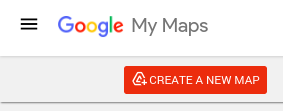
After that, you can search for your destination on the search bar, for example, I want to use “Bandung” as my destination and press Enter.
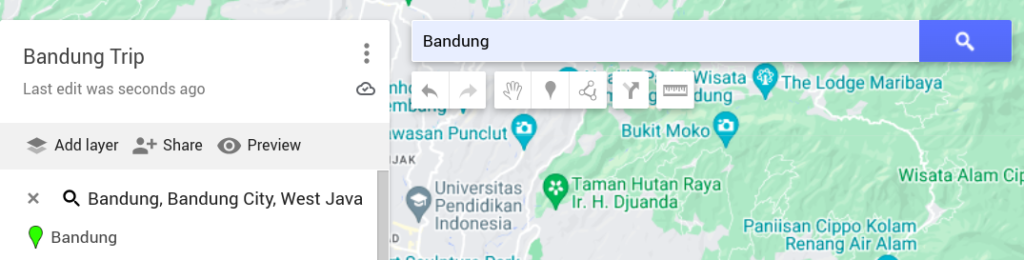
After you find the location you want, you can click it and click “+Add to map” icon to add it to the map.
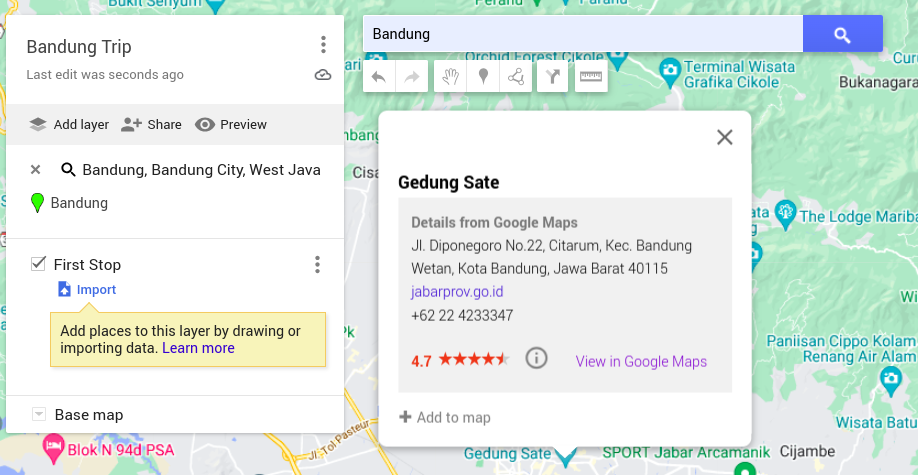
Then you can see the location listed on your map.
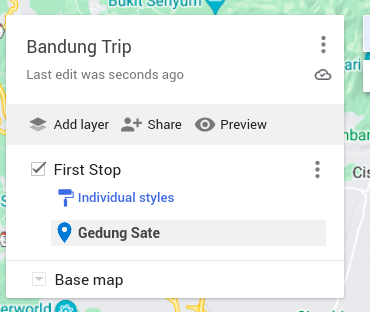
After you finish adding a destination to the map, you can share it privately on your phone or publicly on Google Maps. You can slide the “Anyone with this link can view” toggle for sharing via the link. You can slide the “Let others search for and find this map on the internet” toggle to publicly share it on Google Maps. You may notice that you can share and store your Maps in cloud storage called Google Drive. If you love using Drive, I suggest you check my other post called Why Gmail, Sheets, Docs, and Drive Make You Look Powerful.
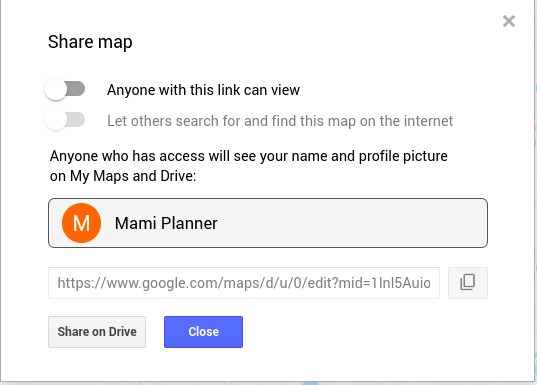
You can also put your picture on each stop to create lovely memories. Here’s a glimpse of my private custom maps with pictures on each stop.
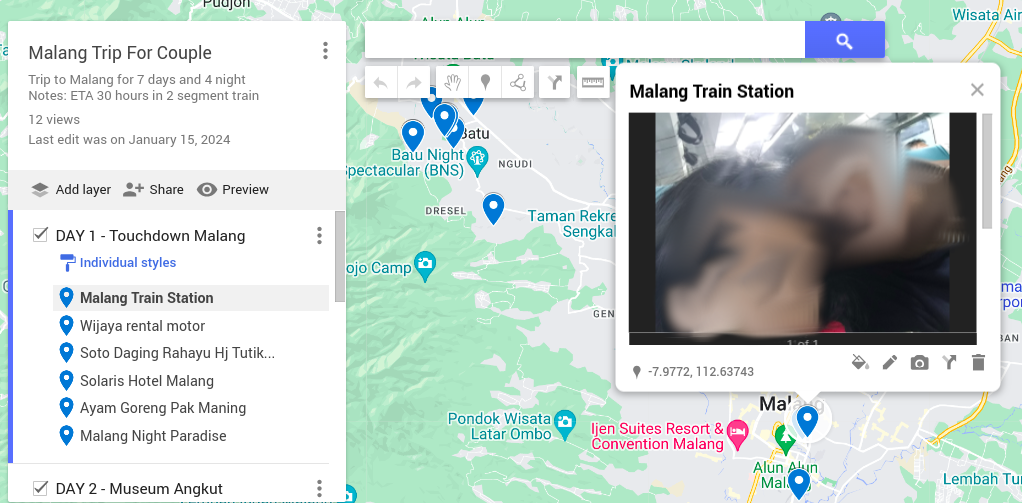
That’s the guide to creating custom maps for easy and efficient traveling. You can share your personal route and share it to the public or you can save it privately and share it with your loved ones like me. In fact, there’s still so much more you can do in Google Maps, like becoming a local guide by doing reviews and adding pictures of foods, drinks, and ambiances of places in Google Maps. You can check the full guide on my upcoming post: Became a Virtual Local Guide Using Google Maps.