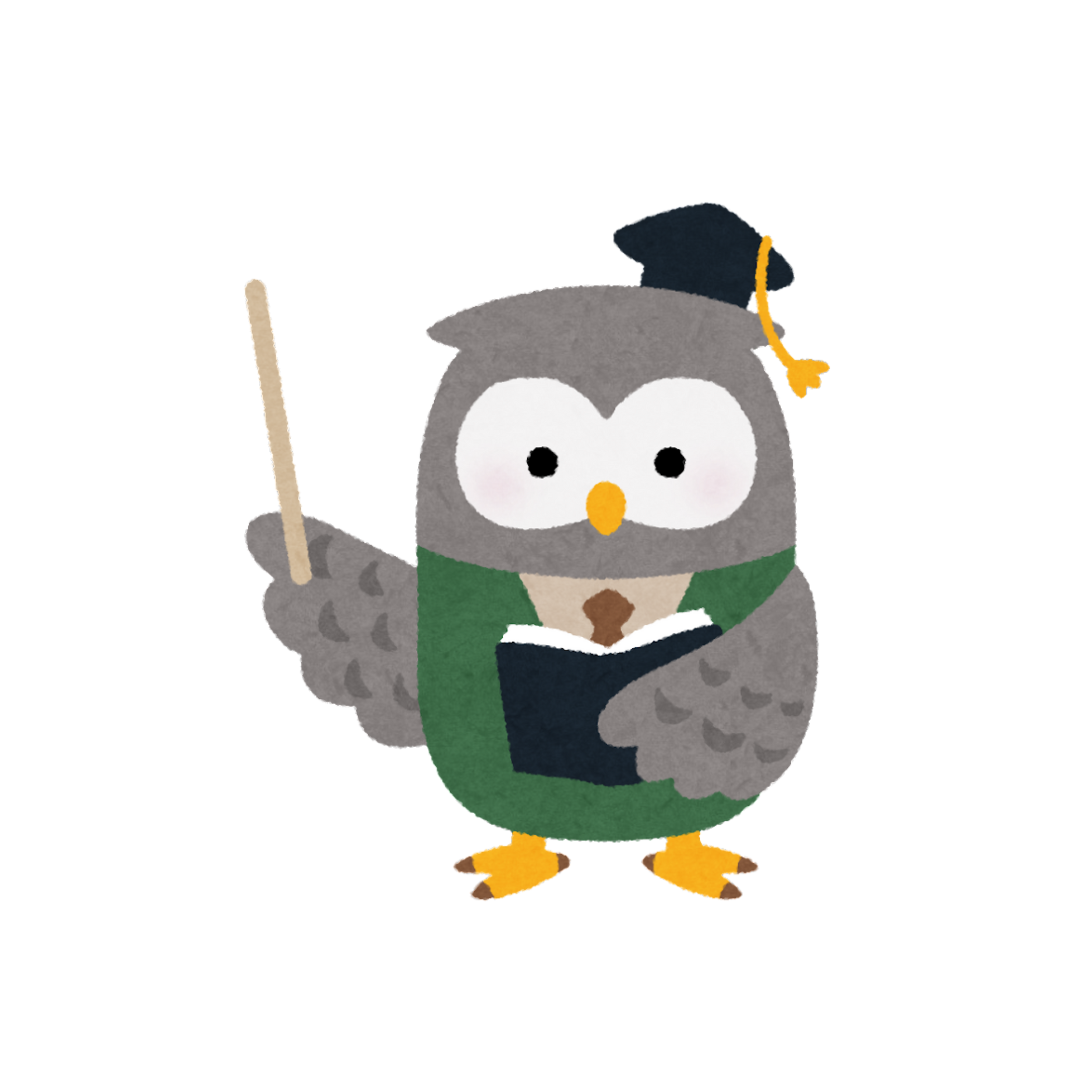Canva vs Publisher, why they suddenly doing on a duel? Microsoft Publisher and Canva are both tools used for designing and creating visually appealing documents, but they serve different audiences and purposes. Here’s a detailed comparison of the two:
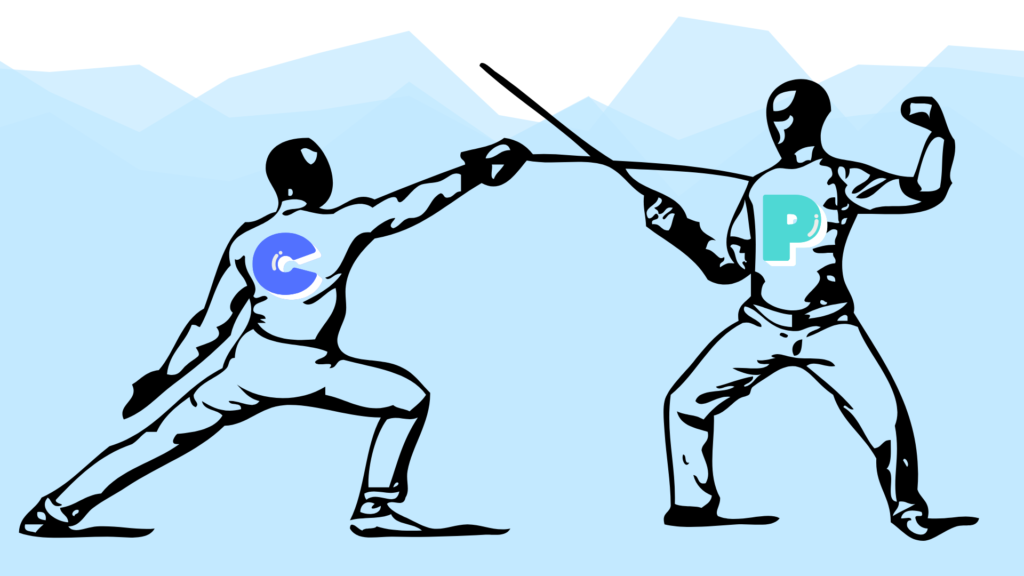
1. Target Audience and Use Cases:
- Microsoft Publisher:
- Target Audience: Primarily small businesses, educators, nonprofits, and individuals who are part of the Microsoft ecosystem and need desktop publishing software.
- Use Cases: Best suited for creating print documents like brochures, newsletters, flyers, business cards, and posters. It’s often used for marketing materials, internal office documents, and event-related items like programs and invitations.
- Focus: Traditional desktop publishing with more control over layouts and printed materials.
- Canva:
- Target Audience: A broader audience, including individuals, small businesses, marketers, content creators, educators, and anyone looking for an easy-to-use, web-based design tool.
- Use Cases: Canva is versatile and often used for digital content (social media graphics, infographics, presentations) as well as print materials like posters, business cards, flyers, and invitations.
- Focus: Quick and easy graphic design, focusing on online and social media content creation, with extensive template libraries for both print and digital media.
2. Platform and Accessibility:
- Microsoft Publisher:
- Platform: Desktop software available for Windows as part of the Microsoft Office suite. It requires installation and is not available for Mac or as a cloud-based application.
- Accessibility: Since it’s desktop-based, you need to have access to your local machine where it is installed. Limited cloud integration is available through OneDrive for file sharing.
- Canva:
- Platform: Completely web-based, meaning you can access it from any device with internet access (PC, Mac, mobile devices). Canva also offers a mobile app for iOS and Android.
- Accessibility: Being cloud-based, Canva is highly accessible. Your projects are saved online and can be worked on from any location or device, making it great for remote collaboration.
3. Ease of Use:
- Microsoft Publisher:
- Ease of Use: Designed for people with some knowledge of desktop publishing, it offers more manual control over layouts, page elements, and formatting. This can be a learning curve for beginners.
- Complexity: Offers more detailed layout options, but it’s not as intuitive for users unfamiliar with design or desktop publishing software.
- Canva:
- Ease of Use: Canva is highly intuitive, even for non-designers. Its drag-and-drop interface, extensive template library, and pre-built design elements make it easy to create polished designs quickly.
- Complexity: Very beginner-friendly with a minimal learning curve, but still offers enough customization for intermediate users.
4. Templates and Design Elements:
- Microsoft Publisher:
- Templates: Comes with a variety of pre-installed templates for common business and personal use cases (flyers, brochures, newsletters, business cards, etc.).
- Customization: You have more control over fine-tuning layouts, especially for print, but Publisher’s template library is more limited in comparison to Canva.
- Canva:
- Templates: Canva offers thousands of professionally designed templates for everything from social media posts to posters and presentations. These templates are easy to customize, making Canva a go-to tool for quick designs.
- Customization: Canva allows customization of colors, fonts, and layouts, though it lacks some of the fine-tuning capabilities for print design that Publisher has. However, its wide variety of design elements (icons, illustrations, photos, etc.) offers more flexibility for visual creativity.
5. Collaboration:
- Microsoft Publisher:
- Collaboration: Collaboration is possible but more cumbersome. Publisher files are typically shared through OneDrive, and collaboration is not as seamless or real-time as cloud-based tools like Google Docs or Canva.
- Canva:
- Collaboration: Canva is designed for real-time collaboration. Multiple users can edit a design simultaneously, making it ideal for teams working together on projects, especially for social media campaigns or marketing materials.
6. Output Formats and Sharing:
- Microsoft Publisher:
- Output: Best for high-quality print documents (e.g., newsletters, brochures, business cards). You can export files as PDF, JPG, and Publisher’s format (.pub), but it’s not typically used for digital content creation like social media posts.
- Print Quality: Publisher provides better control over print specifications (like margins, DPI, and bleed areas), making it ideal for print-focused projects.
- Canva:
- Output: Canva offers a wide range of output formats (PNG, JPG, PDF, video, GIF), making it suitable for both digital and print content. It is highly favored for social media graphics, infographics, and presentations.
- Print Quality: Canva supports print-ready designs, and you can even order printed materials directly through their platform, though it doesn’t offer the advanced print settings found in Publisher.
7. Cost:
- Microsoft Publisher:
- Cost: Microsoft Publisher is part of the Microsoft Office suite, so you typically need a Microsoft 365 subscription (which includes Word, Excel, etc.) to use it. Pricing varies depending on whether you’re purchasing for personal, business, or educational use.
- Canva:
- Cost: Canva offers a free version with many features, including access to thousands of templates and design elements. Canva Pro, which offers additional features like brand kits, premium templates, and team collaboration tools, starts at a monthly subscription fee. For many users, the free version is sufficient.
8. Advanced Features between Publisher and Canva:
- Microsoft Publisher:
- Advanced Features: Publisher offers more granular control over print-specific details, page layouts, and typographic features. It’s designed with traditional publishing in mind, offering better tools for print design professionals.
- Canva:
- Advanced Features: Canva is more focused on ease of use and rapid design creation. Canva Pro offers features like transparent backgrounds, brand kits, and the ability to resize designs for different platforms with one click, but it doesn’t offer advanced print or layout tools like Publisher.
Summary between Canva vs Publisher:
- Microsoft Publisher is better for those who need desktop publishing with detailed control over print layouts, making it ideal for small businesses, educators, and anyone creating high-quality printed materials.
- Canva is more versatile, accessible, and user-friendly for quick design work, especially for social media content, online graphics, and simple print designs. It’s ideal for individuals, small businesses, marketers, and non-designers who want fast, professional-looking results.
Which One is Best Canva vs Publisher?
Your choice between the two depends on your specific design needs. If your focus is on print-heavy projects and desktop publishing, Publisher is the better choice. If you need a tool for both digital and print materials with an easy-to-use interface, Canva is more suitable. FYI, I made the picture above using Canva, what else we can do in Canva? Let’s check it out in our next post exploring what’s Trending on Canva. While we’re at it, you may also want to check the ebook that I made using Canva. Thank you!